Elder Scrolls Online: How to use Minion 3 Add-On Manager (Windows/Mac)
I love when players are so passionate about a game they spend time trying to make it better. Add-ons are player created downloadable content packages which generally improve quality of life in a game and in ESO there are hundreds of helpful modifications for the game.
Minion 3 is an Add-On manager which updates your add-ons automatically.
Download and Install Minion 3 (Windows/Mac). Head here and pick your download link according to your computer's Operating System (OS). Once you are finished downloading, you will be able to open the file to run it and install Minion 3. If you lose the file, it often shows up in your downloads folder.
Unsure of your OS:
Windows symbol anywhere ⊞? Start > Settings > System > About (64 or 32 bit?)
Bitten Apple symbol anywhere? (macOS)
Set up Minion 3. You will be prompted to select the games you want minion to manage. Select ESO. You will also be prompted to select the hard drive you want minion to scan. Select the hard drive you have ESO on. Select Remember settings.
Select Add-Ons Folder. You will be prompted to select the add-on folder for ESO. This is going to be at the path C:\Users\Username\Documents\Elder Scrolls Online\live\AddOns for Windows and ~/Documents/Elder Scrolls Online/live/AddOns/ for Mac. Username would be replaced with your Username for your computer, sometimes on Mac you have to create the Add-on folder. Hit select folder. At this point, you may have to restart minion if it shows up blank like the following screen shot.
Find Add-Ons. Select Find More on the Menu bar and start browsing add-ons or searching for something specific. Let's install Skyshards. Skyshards is one of the most popular add-ons available. It will be the first listing if you Sort by Favorites or you can use the Search function to search for Skyshards. Hit Install. You have your first Add-On!
Check for Dependencies. An important next step which is not automated by minion is to check to see if your new add-on has dependencies. Dependencies will be listed inn the add-on description. Click on the add-on listing in the Find More section. Scroll down the description until you reach the section which calls out the dependencies required (often called libraries). You will need to search for and download those add-ons as well. Minion says Skyshards requires 3, as shown in the screenshot below.
Auto-Update. Once you have installed your add-on and dependencies you can see them listed under the Installed menu option in minion. You can turn on an option in Minion to automatically update these add-ons. This will only happen if you have Minion set to automatically startup in Minion Settings.
Verify in Game. You can verify your add-on is working in game by logging in and verifying your addons in the Add-on menu before you log in. This time the add-on description was not up to date with the list of required dependencies. You will have to download two additional dependencies, these will be highlighted in red text if you do not have them. You can download them in the minion client, log into the game, and refresh your add-ons with the command /reloadui.
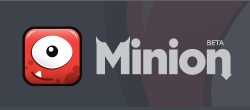




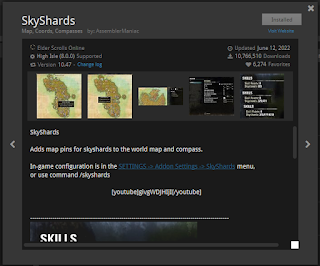






Comments
Post a Comment